Add a domain
Custom domains must be added to an environment’s VIP Dashboard in order to be used for launching a site or sending emails from an environment with that domain. After adding a custom domain, the domain must also be verified before DNS settings can be provided and a Let’s Encrypt certificate can be installed.
Prerequisites
To add a domain to an application’s environment, a user must have at minimum an Org member role or an App write role for that application.
Default behavior of domains
- The fully qualified domain name (FQDN) for a site on the VIP Platform can be either the
wwwor non-wwwvariant of the domain. Whichever variant of the domain is added to the VIP Dashboard will be considered the FQDN. - When a domain is added to the VIP Dashboard, by default the
wwwor non-wwwvariant of the domain is also included and associated with the environment. - When a
wwwvariant of a subdomain or a sub-subdomain is added to the VIP Dashboard (e.g.,www.admin.example.com,www.sub.admin.example.com) its non-wwwvariant is also included. - When a non-
wwwvariant of a subdomain or a sub-subdomain—with a TLD matching.com,.net, or.org—is added to the VIP Dashboard (e.g.,admin.example.com,sub.admin.example.com) itswwwvariant is not added automatically. Thewwwvariant must be added separately. - The
wwwversion of a domain is actually a subdomain of the non-www(root) version of a domain. The DNS for both versions of the domain must be updated to point to VIP. - Redirects between the
wwwor non-wwwvariants of a domain are automatic on single sites but must be configured for multisites. - A site will not be publicly accessible at the new domain until the site is launched and DNS for the domain has been pointed to VIP.
Add a domain
Domains have specific application and environment associations.
- Navigate to the VIP Dashboard for the application that the domain should be associated with.
- Select the environment that the new domain will point to (e.g., production, develop) from the dropdown located at the upper left of the dashboard.
- Select “Domains & TLS” from the sidebar navigation at the left of the screen.
- Select the “Add Domain” button located in the upper right.
- Enter the domain into the available field and select “Add“.
- Within 10 minutes the added domain will appear in the list of domains associated with the environment.
After a domain has been added, the domain must be verified before DNS instructions can be accessed and before a Let’s Encrypt certificate can be installed. Only verified domains can be used for launching a site or sending emails.
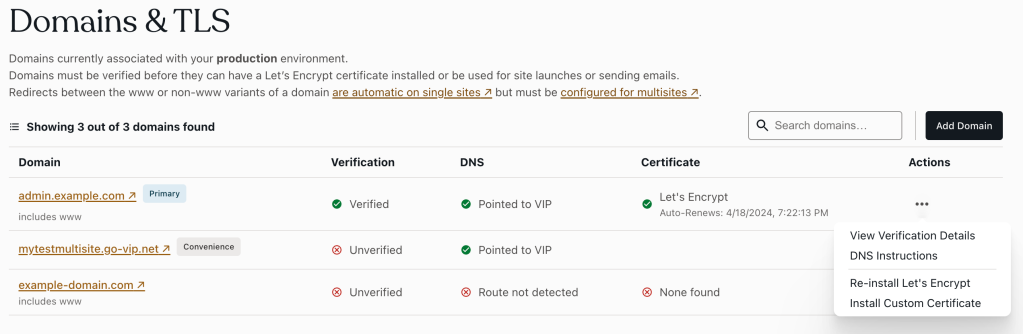
Remove a domain
Remove a domain only after confirming that the domain is no longer being used to route public traffic to a site on the environment, and it is not being used to send emails from the environment.
- Navigate to the VIP Dashboard.
- Select the environment that the domain points to (e.g., production, develop) from the dropdown located at the upper left of the dashboard.
- Select “Domains & TLS” from the sidebar navigation at the left of the screen.
- Select the “•••” button located to the right of the domain.
- Select “Remove” from the overflow menu.
- Select the “Confirm” button to complete the removal.
Last updated: February 27, 2024