Copy user roles
When inviting a new user or editing an existing user’s role, the Org role and App role of one of the organization’s other users can be copied and applied to the user being edited.
Prerequisite
Only users with an Org admin role can invite, remove, and manage user access levels for other users in the VIP Dashboard.
Inviting a new user
To access the “Copy user roles” option when inviting a new user:
- Navigate to the Organization view of the VIP Dashboard and select the “People” panel option at the left.
- Select the button labeled “Invite New Users” located in the upper right of the panel.
- Select and enable the option labeled “Copy user roles“.
- In the dropdown field that appears below the label, select a user from which to copy Org role and App role settings. For organizations with a large number of users, typing the first few letters of a source user might be required before they can be selected.
- After roles are copied from a source user, adjustments can be made to the Org role or App role of the user being edited before saving the user’s settings.
- Save the settings by selecting the button labeled “Send Invitations” at the bottom right of the “Invite Users” panel.
Editing an existing user
To access the “Copy user roles” option when editing an existing user:
- Navigate to the Organization view of the VIP Dashboard and select the “People” panel option at the left.
- Locate the user from the list of users in the “Platform Access” tab.
- Select “Edit” to the right of the user in the “Actions” column.
- Select and enable the option labeled “Copy user roles“.
- In the dropdown field that appears below the label, select a user from which to copy Org role and App role settings. For organizations with a large number of users, typing the first few letters of a source user might be required before they can be selected.
- After roles are copied from a source user, adjustments can be made to the Org role or App role of the user being edited before saving the user’s settings.
- Save the settings by selecting the button labeled “Update User” at the bottom right of the panel.
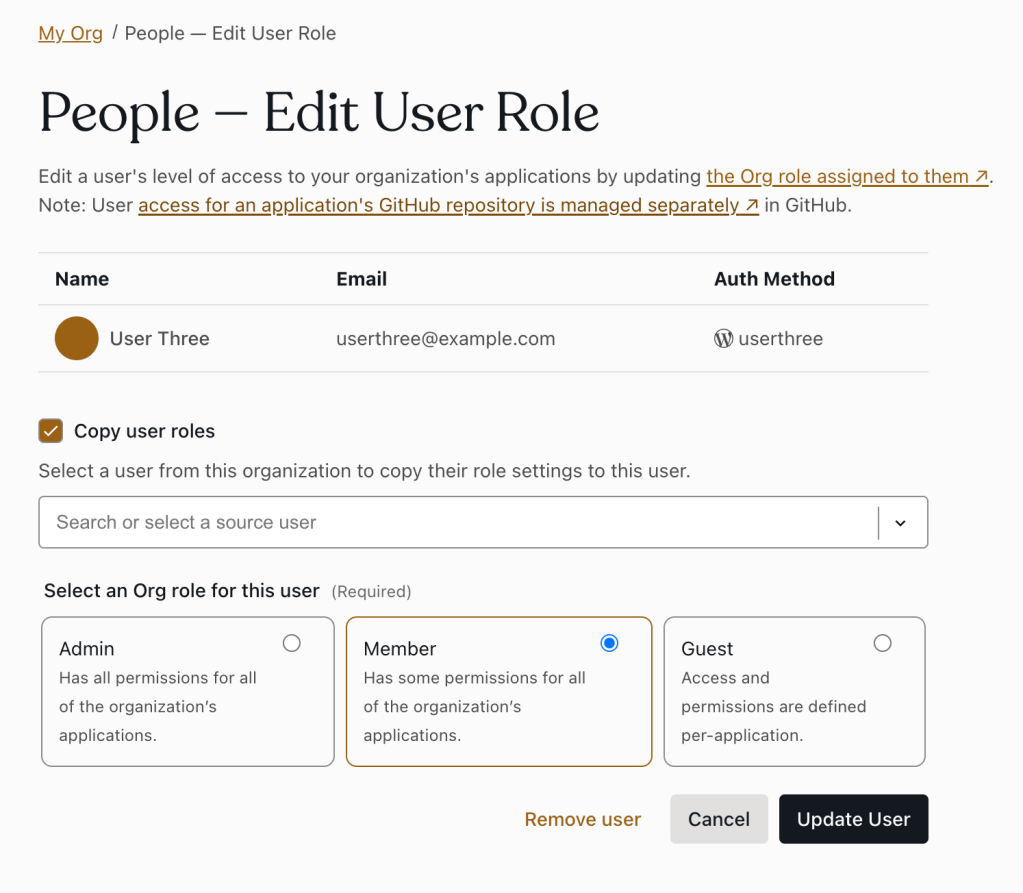
Last updated: April 21, 2025