Sign in to the VIP Dashboard with GitHub
Using a GitHub user account for multi-factor authentication to log in to the VIP Dashboard also requires VIP Authentication.
Prerequisite
To sign in with a GitHub user account, the account must be registered with the same email address to which a VIP Dashboard invitation was sent.
Note
If a GitHub user account is selected the first time a user signs in to the VIP Dashboard, it must be the method used for signing in each time afterward. The GitHub and WordPress.com authentication methods cannot be used interchangeably.
To sign in with a GitHub user account:
- Navigate to the VIP Dashboard.
- Select the button labeled “Sign in with GitHub“.
- If the user is not currently logged into their GitHub user account in that browser, they will be directed to a login prompt labeled “Sign in to GitHub to continue to WordPress VIP Authentication“.
- A user must be successfully logged in to GitHub in order to access the next step.
- In the next step titled “Verify Your Identity“, retrieve a one-time passcode generated by a configured VIP Authentication method.
- Enter the one-time passcode into the field labeled “Enter your one-time code“.
- Users can select the option for VIP Authentication to “Remember this device for 30 days”.
- Select the “Continue” button.
Note
It is not required to have two-factor authentication enabled for a GitHub user account, but it is strongly encouraged. Enabling two-factor authentication for third-party user accounts whenever possible is one of many security recommendations for users.
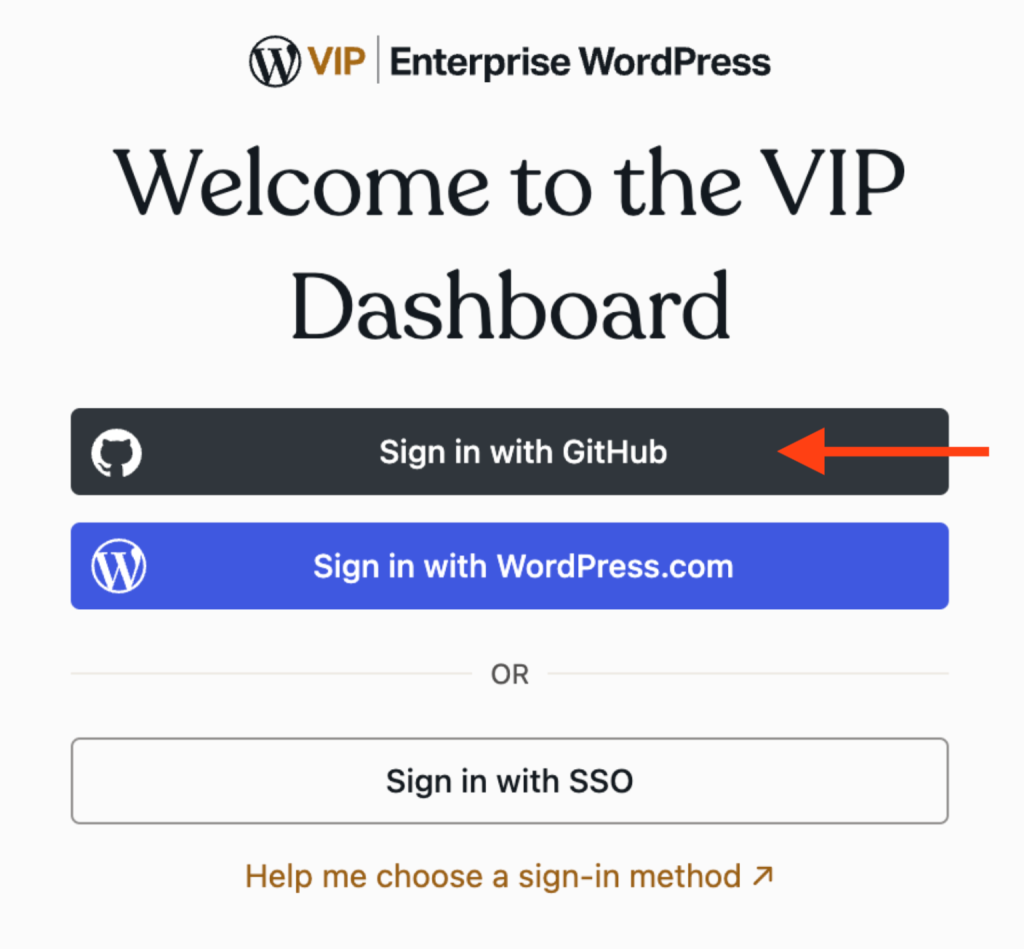
Last updated: April 23, 2025