Org roles and permissions
Users granted access to an organization’s VIP Dashboard are assigned one of three Org roles (in order of most privileges to least): admin, member, and guest.
Org admin
- Intended for a member of the organization who requires the ability to manage user access for all other team members and the ability to manage all of the organization’s applications. Typically assigned to an organization’s account owner.
- Has all permissions for all of the organization’s applications.
Org member
- Intended for users that need to see more information than basic organization data, but do not necessarily need admin privileges to manage applications. Useful for members of an organization with a business role.
- Has some permissions for all of the organization’s applications.
Org guest
- Intended for users that should only have access to a limited number of the organization’s applications.
- Has permission to log in to an organization’s VIP Dashboard with limited visibility. Other permissions are defined by the App role assigned to the user per application.
Assign an Org role
The settings panel for assigning an Org role to a user is accessed by using the process to invite new users or the Edit Permissions” process.
Prerequisites
- Only users with an Org admin role can invite, remove, and manage user access levels for other users in the VIP Dashboard.
- If an organization currently has no users with the Org admin role, and existing users are unable to view certain features such as the organization’s Usage Plan Details, contact VIP Support for assistance.
By default, the Org “Member” role is selected for a user. Select an Org role (Admin, Member, or Guest) to assign access permission levels to the new users.
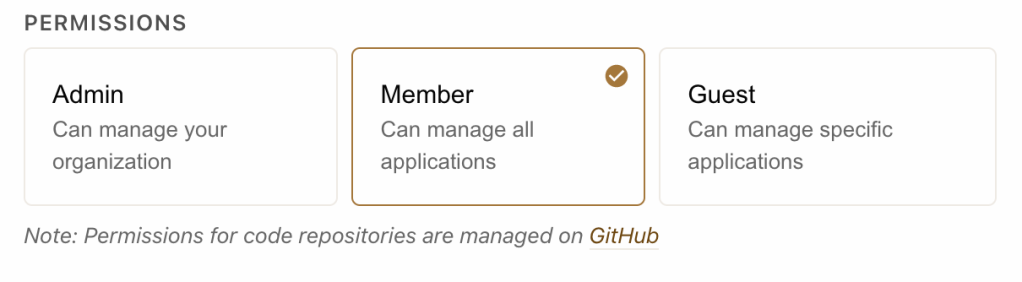
List of Org role permissions
| Permission | Member | Admin |
|---|---|---|
| View all organizations a user has access to in My Organizations | Y | Y |
| View an organization’s Primary Contacts | Y | Y |
| View all of the organization’s applications | Y | Y |
| View information about other People in the organization | Y | Y |
| View a list of an application’s events in the Audit Log | Y | Y |
| View Basic Authentication | Y | Y |
| Perform a data sync | Y | Y |
| View a list of Database Backups | Y | Y |
| Start a database import to an environment | Y | Y |
| Check the status of the current or most recent database import | Y | Y |
| View logs for Deployments to an environment and view detailed build logs for individual deployments | Y | Y |
| View, add, edit, and remove an environment’s domains | Y | Y |
| Retrieve a list of environment variables | Y | Y |
| View HSTS settings | Y | Y |
| View Insights & Metrics for an environment | Y | Y |
| View the IP Restrictions for an environment | Y | Y |
| Launch a site on a WordPress environment | Y | Y |
| View a list of Media Backups | Y | Y |
| Download a Media Backups file | Y | Y |
| Start and abort a media import to an environment | Y | Y |
| Check the status of the current or most recent media import | Y | Y |
| View the Monitor panel | Y | Y |
| View a list of Network Sites on a WordPress multisite environment | Y | Y |
| View, add, edit, and remove all Notifications and Destinations | Y | Y |
| Roll back to a previous deployment in the Deployments panel | Y | Y |
| View Runtime Logs | Y | Y |
| View Software Versions settings for an environment | Y | Y |
| Update the Software Versions settings for an environment | Y | Y |
| Manage a domain’s custom TLS certificate | Y | Y |
| Manage a domain’s Let’s Encrypt TLS certificate | Y | Y |
| View the organization’s Usage — Requests | Y | Y |
| View a log of WP-CLI Commands run with VIP-CLI | Y | Y |
| Run WP-CLI commands with VIP-CLI | Y | Y |
| Send or delete an invitation for a user to access an organization’s VIP Dashboard | Y | |
| Add, update, and remove Org roles and App roles for users in the organization | Y | |
| Remove a user from an organization completely | Y | |
| Add, update, and delete user credentials in Basic Authentication | Y | |
| Enable, update, and disable Database Backup Shipping | Y | |
| Generate or download a Database Backups file | Y | |
| Sync a Database Backups file to a VIP Local Development Environment | Y | |
| Add, update, and delete an environment variable | Y | |
| Update the GitHub repository branch deploying to an environment | Y | |
| Enable, update, and disable HSTS | Y | |
| Add, update, and remove Integrations for all environments in the organization | Y | |
| Purge URLs from the page cache | Y | |
| Add an IP to an IP Restriction List | Y | |
| Delete an IP from the IP Restriction List | Y | |
| View, add, or assign Destinations for Important Alerts for an organization | Y | |
| Enable, update, and disable HTTP request Log Shipping | Y | |
| Enable or disable New Relic for an environment | Y | |
| Add or remove user access to New Relic for an environment | Y | |
| Access a read-only phpMyAdmin console for an environment’s database | Y | |
| View Slow Query Logs | Y | |
| View an organization’s Usage — Plan Details | Y |
Last updated: June 24, 2025