Access to Database Backups
A user’s ability to view or access Database Backup files in the VIP Dashboard or with VIP-CLI are defined by the Org role and permissions assigned to them by their organization.
VIP Dashboard
Prerequisites
- To view the Database Backups panel, a user must have at minimum an Org member role or an App read role for that application.
- To download a database backup, a user must have at minimum an Org admin role or an App admin role for that application.
- Navigate to the VIP Dashboard for an application.
- Select an environment from the environment dropdown located at the upper left of the VIP Dashboard.
- Select “Database” from the sidebar navigation at the left of the screen.
- Select “Database Backups” from the submenu.
The “Next hourly backup is in [0-9]m” countdown is displayed in the top right of the panel and indicates when the next automated backup will occur.
The current size of the environment’s database is displayed in the right hand column. Below the displayed size is a link to the Insights & Metrics panel for that database.
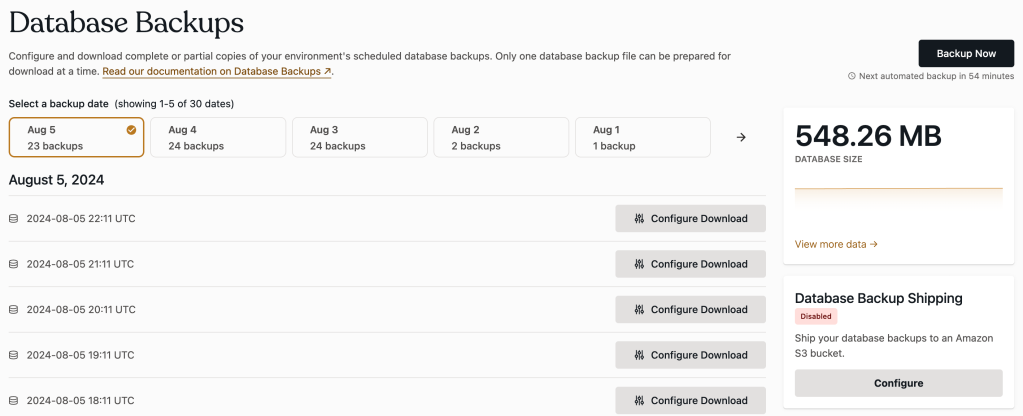
VIP-CLI
Prerequisites
- VIP-CLI is installed and has been updated to the most current version.
- To retrieve a list of available database backups, a user must have at minimum an Org member role or an App write role for that application.
- To generate and export a database backup, a user must have at minimum an Org admin role or an App admin role for that application.
Use the vip export sql command to download an archived copy of the most recent database backup for an environment to the user’s current local directory. For example:
vip @example-app.develop export sql
Include the --generate-backup option with the vip export sql command to generate a fresh database backup for an environment and download a copy of that backup. For example:
vip @example-app.develop export sql --generate-backup
Last updated: May 26, 2025