My Organizations
Users have access to the VIP Dashboard after they have been invited to an organization with an assigned Org role. Invitations are created based on a user’s email address, and a user’s email address can be invited to the VIP Dashboard by more than one organization. Once a user has logged in to the VIP Dashboard with multi-factor authentication for that email address, they can switch their VIP Dashboard to any of the organizations to which they belong from the “My Organizations” view.
Access
Prerequisite
Only users with an assigned Org role for more than one organization are able to view the My Organizations panel.
To view the My Organizations panel, select the navigation menu item labeled “My Organizations” at the top of the VIP Dashboard.
Information displayed for each organization listed in the “My Organizations” view:
- Organizations: The name of the organization to which the user has access. Select the displayed name to access the “Applications” panel in that organization’s view of the VIP Dashboard. Only the applications to which the user has access are displayed.
- Applications: The number of application(s) belonging to that organization to which the user has access, based on their assigned Org role. Only the applications to which the user has access are displayed.
- Role: The user’s assigned Org role for that organization.
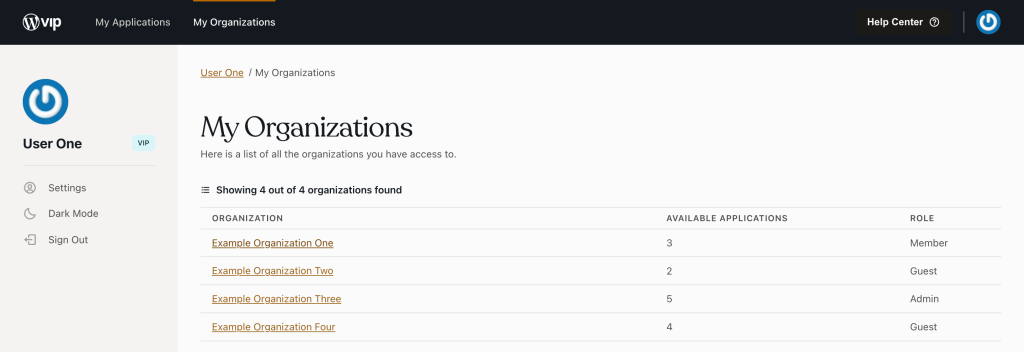
Last updated: May 01, 2025