Download a database backup for a network site
Download a database tables from a backup copy for an individual network site on a WordPress multisite environment.
Partial database backup copies for a network site will include data only for that site’s tables, and commented out lines for all other tables that exist in the database.
Limitations
- For WordPress multisite, only backup copies of the main network site (ID 1) will include the multisite global tables of the database (e.g.,
wp_blogs,wp_users).
Access
In the application view of the VIP Dashboard:
- Select an environment from the environment dropdown located at the upper left of the VIP Dashboard.
- Select “Database” from the sidebar navigation at the left of the screen.
- Select “Database Backups” from the submenu.
- Select the date of the backup for download. Database backups are grouped by date, and dates can be selected from buttons in a carousel labeled “Select a date.” The buttons also display the number of backups available for download for each date.
- Select the “Configure Download” button to the right of a database backup.
- In the “Configure your backup copy” modal, select “A single network site.”
- Select the search field below “Select a network site” to display the first ten network sites from the multisite.
- Select a site from the dropdown list. A site can also be found by typing the site’s network site ID or
home_urlinto the search field as a search term. - Select the “Generate Backup Copy” button to the right of a database backup.
The button label will display the text “Preparing Backup” while the database backup file is being prepared for download.
Backup files for larger databases will take a longer time to prepare. - The button label will display the text “Download” when the database backup file is ready for download. Select “Download” to download the file to the user’s local machine.
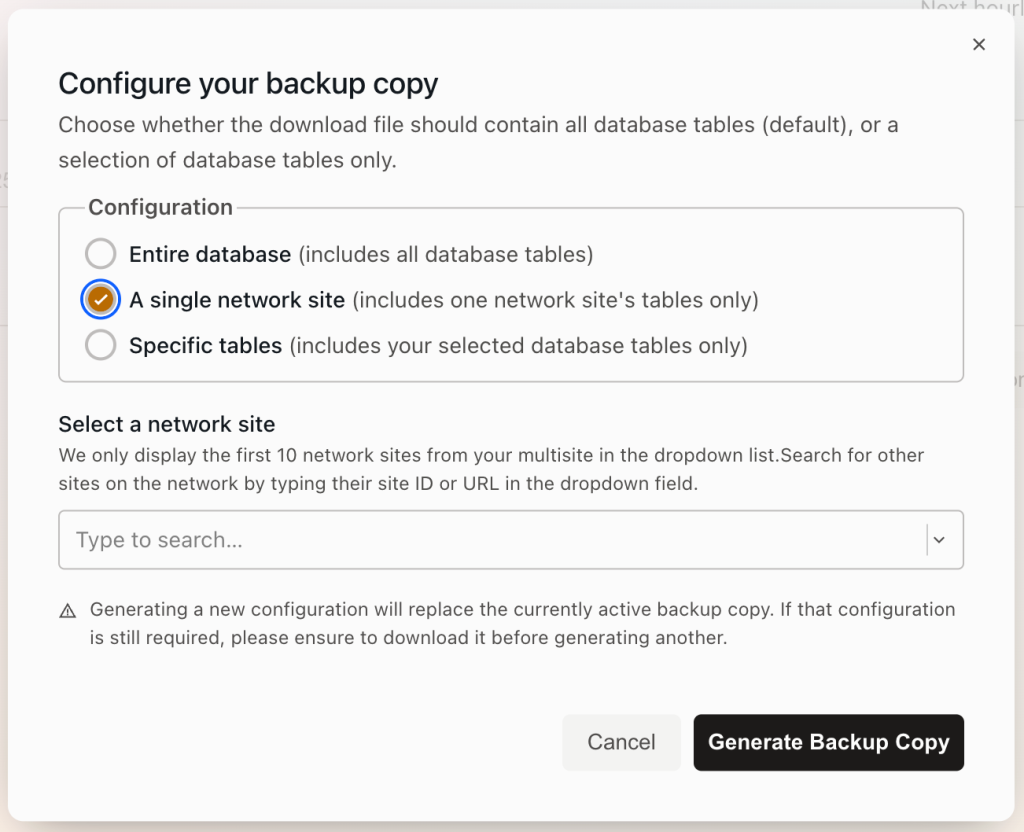
Last updated: February 04, 2025