Edit user roles
Edit a user’s access permissions by updating the Org roles or App roles assigned to them. A user’s Org role and App role define the permissions they have to interact with an organization’s applications.
Prerequisite
Only users with an Org admin role can invite, remove, and manage user access levels for other users in the VIP Dashboard.
If an organization currently has no users with the Org admin role, and existing users are unable to view certain features such as the organization’s Usage Plan Details, contact VIP Support for assistance.
- Navigate to the Organization view of the VIP Dashboard and select the “People” panel option at the left.
- Locate the user from the list of users in the “Platform Access” tab.
- Select “Edit” to the right of the user in the “Actions” column.
- In the “Edit User Role” form, edit the user’s permission settings by assigning a new Org role or a new App role to the user. Role settings can also be copied from an existing user in the organization and applied to the user being edited by selecting the option labeled “Copy user roles“.
- Confirm the settings by selecting the button labeled “Update User” at the bottom right of the panel, or cancel the settings by selecting the “Cancel” button.
Note: User access and permissions for an application’s GitHub repository are managed separately in the GitHub dashboard.
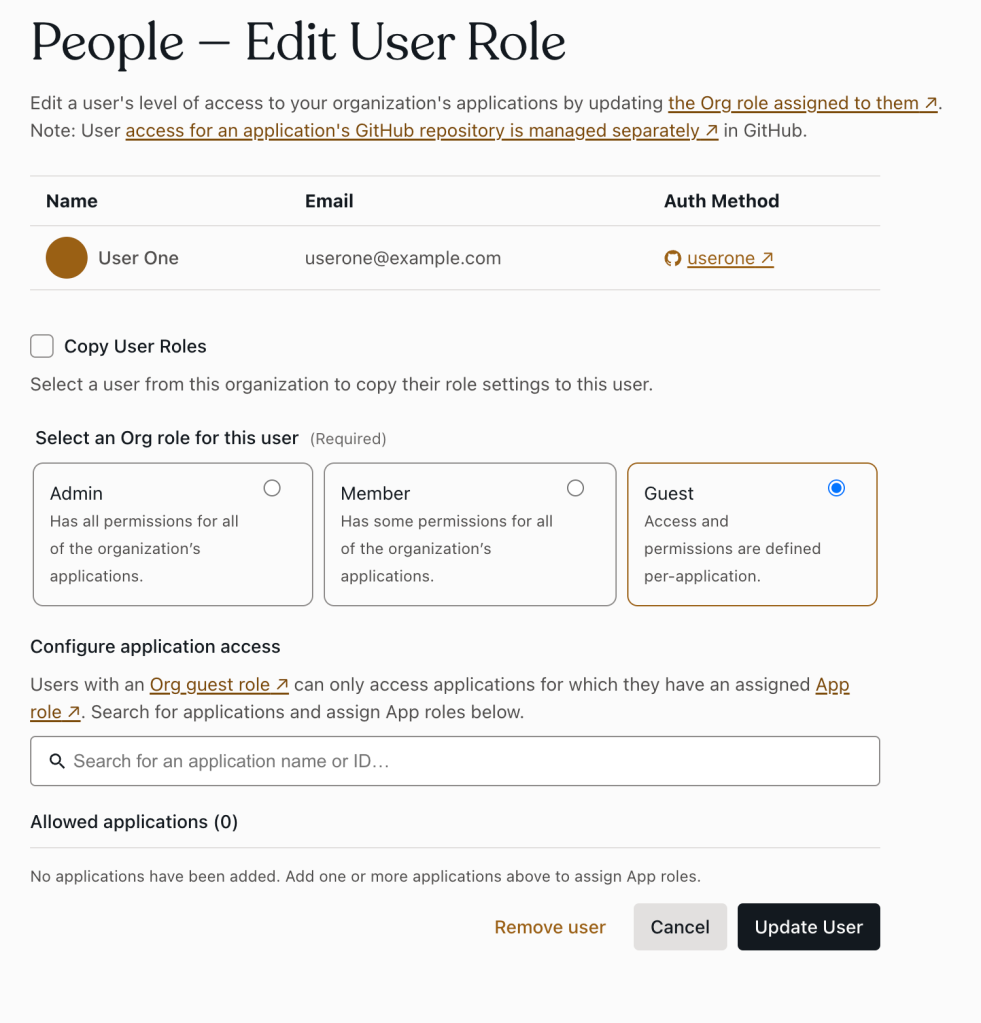
Last updated: April 21, 2025