Smart Linking
Smart Linking is an opt-in AI-powered feature of the Parse.ly Content Helper. The feature is designed to quickly locate related links for a post’s content and add those links within the block editor. The Smart Linking feature searches a site’s historical catalog of content to locate the most semantically relevant and high performing posts, then automatically embeds them within the most relevant text of a post or page.
Access
The Smart Linking feature is not accessible until it has been activated for a site. Complete the form to request access and a Parse.ly team member will confirm when the feature has been activated.
Once activated, the Smart Linking feature can be utilized in the WordPress block editor view of a post or a page.
For new activations, only users with an Administrator role have access to the Smart Linking feature. Administrators can manage access for all other user roles within the Parse.ly Settings panel.
- Log in to the WordPress Admin dashboard.
- Select Settings from sidebar menu.
- Select the Parse.ly subnavigation menu item.
Generate links for a post or a page
While editing a post or a page that has existing content:
- Select the Parse.ly icon labeled “Parse.ly” in the upper right corner of the WordPress editor window to display the Parse.ly settings panel.
- Select the tab labeled “Tools“.
- Scroll down through the panel and locate the component labeled “Smart Linking“.
- In the option labeled “Apply Smart Links To“, indicate the content that the Smart Links feature should be applied to:
- Selected Blocks: The content of the block with an active cursor within it.
- All Blocks: All content in all blocks of the post or page.
- Customize the maximum number of links to be generated within the selected text in the option labeled “Max Number of Links“. Either type a custom integer in the text field or adjust the position of the slider component.
- Select the button labeled “Add Smart Links“.
- Review the generated linking suggestions in a dialog titled “Review Smart Links“. The suggested links can be individually rejected or accepted.
Content in the selected block(s) will be automatically updated in the content editor. The updated text can be manually updated to adjust the results. Or, undo the generated links with the keyboard command Cmd+Z (macOS) or Ctrl+Z (Windows OS).
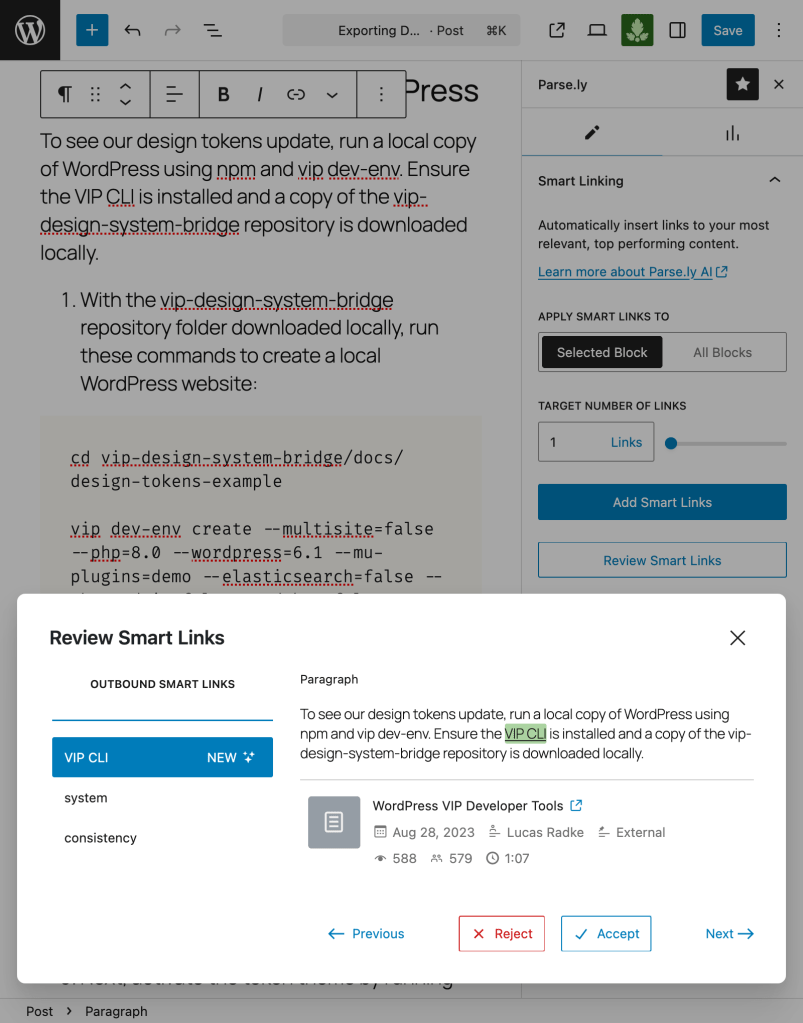
Last updated: April 27, 2025