Engagement Boost
Engagement Boost is an opt-in AI-powered feature of Parse.ly Content Intelligence that helps drive traffic to a target post. Based on a target post selected by the user, Engagement Boost searches a site’s content and locates the most relevant and high-performing source posts. In each source post, Engagement Boost suggests text within the source post where a link to the target post should be added, and a user can accept, reject, or edit the suggestion.
Suggestions for source posts are compiled by retrieving semantically related posts that meet a minimum traffic score. The traffic score is based on the recency of the latest page view and the number of page views the post received in the 4 weeks prior to the latest page view.
Engagement Boost only returns relevant source posts that will positively impact a site’s traffic. If posts meet the minimum thresholds for relevance or traffic, no posts will be returned. In the case of manual link suggestions, the source post must also meet the selection criteria.
Limitation
Only the WordPress Core post type is supported by Engagement Boost. Custom post types are incompatible with the Engagement Boost feature.
Access
Prerequisites
- Only VIP customers with a paid Parse.ly contract—or customers with Enhanced, Signature, or Premier packages—have access to Engagement Boost.
- Parse.ly Content Intelligence must be active on a site in order to activate Engagement Boost.
Engagement Boost is exclusively available to WordPress sites on the VIP Platform. Engagement Boost is inactive by default, and must be activated by submitting a Parse.ly Help request. A Parse.ly team member will confirm when the feature has been activated. After activation, allow up to 24 hours for data to sync before using the Engagement Boost feature.
The activation processes makes the Engagement Boost feature available to a site, but to use the feature it must be enabled in the Parse.ly Settings panel.
- Log in to the site’s WordPress Admin dashboard.
- Select Parse.ly from the sidebar menu.
- Select the tab in the “Parse.ly Settings” panel labeled “Content Intelligence“.
- Ensure that the option labeled “AI Features” and the option labeled “Engagement Boost (beta)” are both toggled “on”.
- If any changes were made to the settings panel, select the button labeled “Save Changes“.
Once enabled, the Engagement Boost feature can be accessed in either:
- the Parse.ly menu’s subnavigation menu item labeled “Engagement Boost (beta)” in the WordPress Admin Dashboard
- or by hovering over a post listed on the Posts screen.

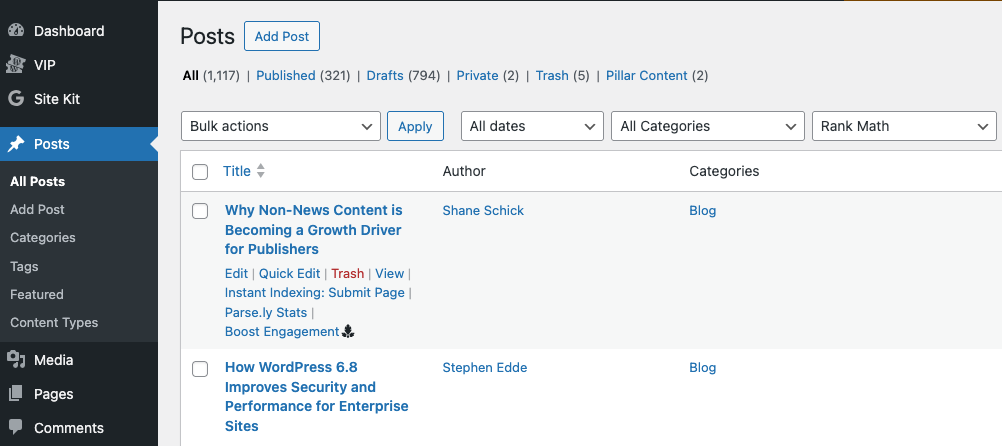
Boost Engagement for a post
On the Manage Engagement Boost page:
- Locate a target post from the list of posts provided or search for a specific post in the search field above the list.
- Select the linked text “Boost Engagement” to the right of the target post to access the Engagement Boost interface. In the Engagement Boost interface, related posts are listed within two tabs in the left hand panel.
- Suggested Sources: A generated list of the most high-performing source posts with the greatest relevancy to the target post. Additional posts can be added to the list by selecting the button “+ Add Source Post” at the base of the “Suggested Sources” tab.
- Inbound Links: A list of posts that have existing links to the target post that were created by Engagement Boost or Smart Linking.
- Select one of the source posts from the tab labeled “Suggested Sources“. In the right hand panel, suggested text for linking to the target post is highlighted within the source post’s content. The highlighted text can be accepted, rejected, or the user can highlight a selection of text for adding a link to the target post.
- Continue to select additional source post from the list at the left or by selecting the Next (“→”) or Previous (“←”) arrows at the bottom of the right hand screen. Select the text to the target post in each relevant source post.
- When the addition of links in the source posts is complete, select the linked text “Back” in the upper left hand corner of the screen.
After Engagement Boost links have been added to one or more source posts, resulting improvement in performance for the target post can be monitored in the Manage Engagement Boost page. Engagement Boost performance is measured in percentage and displayed in green text within the column titled “Views“.
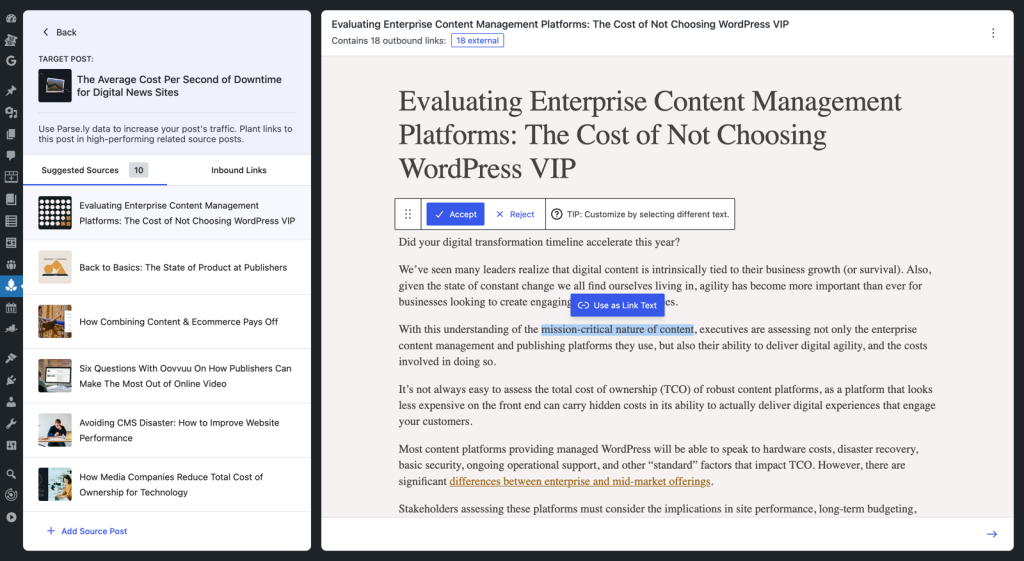
Last updated: June 25, 2025