Network Sites
The Network Sites panel provides a list of all existing sites on a WordPress multisite network, related information for each site, and the ability to launch the network site.
Network sites are listed in ascending order by site ID, and each listed site displays:
- ID: The site ID value of the listed site.
- URL: The Site Address (URL) value of the listed site.
- LAUNCH STATUS: The launch status of the listed site. The site’s launch status indicates a site’s eligibility to begin a launch, complete a launch, or re-launch a site with a new domain.
- ADMIN ACCESS: The displayed WordPress logo links to the listed site’s WordPress Admin dashboard (WP Admin). To successfully log in to the WP Admin, a user must either be a listed user for that specific site or have a Super Admin role on the network.
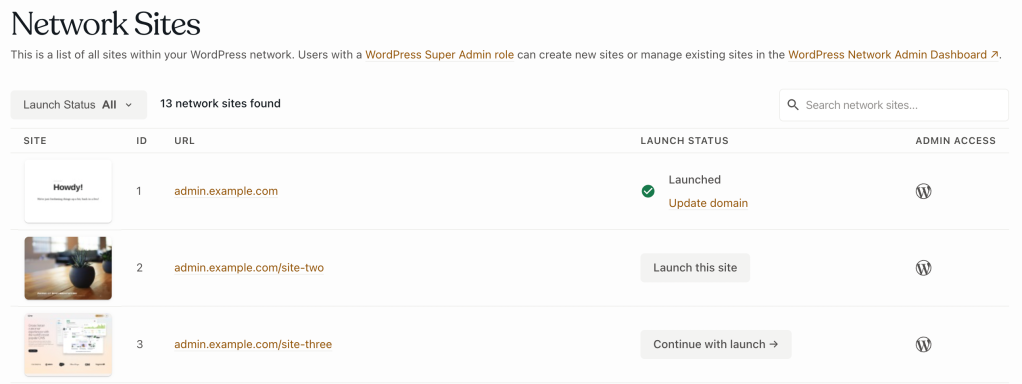
Limitations
The network site(s) of a WordPress multisite environment might not appear as expected in the Network Sites panel if cron is not operational, or if a network site is inaccessible due to other configuration issues.
Access
Prerequisite
To access the Network Sites panel, a user must have at minimum an Org member role or an App write role for that application.
To access the Network Sites panel:
- Navigate to the VIP Dashboard for an application.
- Select “Network Sites” from the sidebar navigation at the left of the screen.
The Network Sites panel is environment-specific (e.g., Production, Develop). A different environment can be selected from the dropdown located at the upper left of the VIP Dashboard application view.
By default, network sites of an environment are displayed in the Network Sites panel. Filter the sites displayed by:
- Selecting one of three launch status options from the dropdown in the upper left of the Network Sites panel: In Progress, Launched, or Not launched.
- Searching for a site by site ID or
home_urlvalues in the search field located in the upper right of the Network Sites panel.
Select the button labeled “Load more network sites” at the bottom of the list to append additional existing sites in batches of 10.
Launch status
Monitoring and alerting used by VIP Support differs slightly for network sites marked as “Launched” based on the expectation that a launched site is publicly accessible. A network site is only truly publicly accessible at a custom domain after the VIP Dashboard launch process for a site is complete, and the domain’s DNS is pointed to VIP.
Waiting
The order of launching sites on a network requires the main site (ID 1) to be launched before any other network sites. Network sites marked as “Waiting” indicate that the main site is not yet launched.
Launch this site
Unlaunched sites that are eligible for launch, but have not yet started a launch process, display a button labeled “Launch this site“.
Continue with launch
Unlaunched sites that are eligible for launch, and have started but not completed a launch process, display a button labeled “Continue with launch“.
Launched
Sites are marked as “Launched” after a user has completed all required steps in the launch tool for that site.
Launched sites can be re-launched with a different domain that has been added to an environment’s VIP Dashboard. By selecting the linked text “Update domain” below the site’s “Launched” status, a user will re-enter the launch tool where the steps to launch the site with the new domain can be completed.
Update domain
Because non-production sites are not intended for public traffic, they do not meet the criteria for the definition of a launched site. Non-production sites listed in the Network Sites panel will only display a link labeled “Update domain“. Select a site’s “Update domain” link in order to update the site’s domain with the Network Sites Launch Tool.
Last updated: December 26, 2023